

Viewing the Logs |
To view the Iguana logs, click the Logs tab. A Logs screen appears, displaying a list of log messages. Log messages can include messages or acknowledgment messages sent through an Iguana channel, server information, information on when a user has logged in or logged out, or messages indicating that channels have been started or stopped.

In the Logs screen, one log message is highlighted in green. This indicates the current log message.
To display the oldest log messages that are stored on the server, click  to
move to the end of the list of log messages.
to
move to the end of the list of log messages.
If the most recent log messages are currently not displayed, click  to
move up to the start of the list of log messages.
to
move up to the start of the list of log messages.
|
New Feature in Iguana 4.5 Specifying a current log message is new in Iguana 4.5. The | ||
 |
You can use keyboard shortcut keys to navigate this list of log messages. The following table lists the shortcut keys that have been defined.
| Key | Action performed |
|---|---|
| Home | Go to the top of the list (the most recent message) |
| End | Go to the end of the list (the oldest message) |
| Page Up | Scroll up one page |
| Page Down | Scroll down one page |
| Up arrow | Move up in the list |
| Down arrow | Move down in the list |
| Enter or Return | Display more information about the current log message (see Viewing Log Message Details for more information). |
If new log messages have appeared since you started viewing the Logs screen, they are added to the log. A notice is displayed at the top right of the screen, indicating that there are new entries to view:
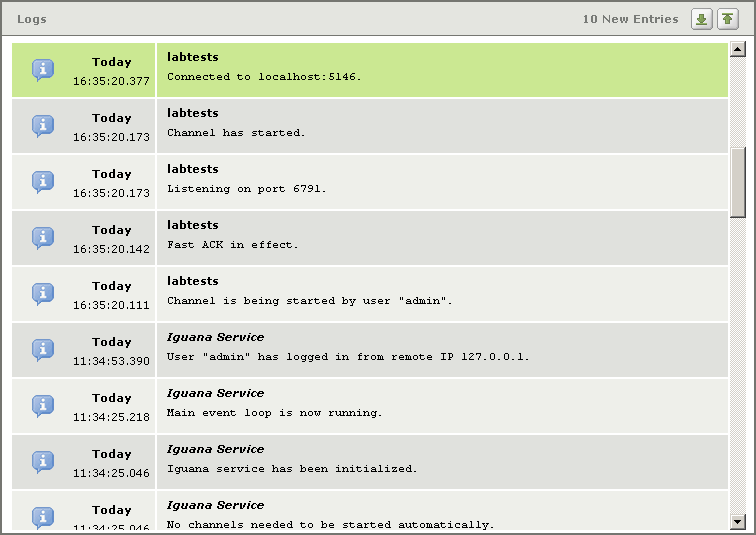
You can scroll up to read these new entries.
If your Iguana server is running out of log space, you will see a warning when you display the Logs screen. An error message is also added to the logs, indicating that the server is running out of log space.
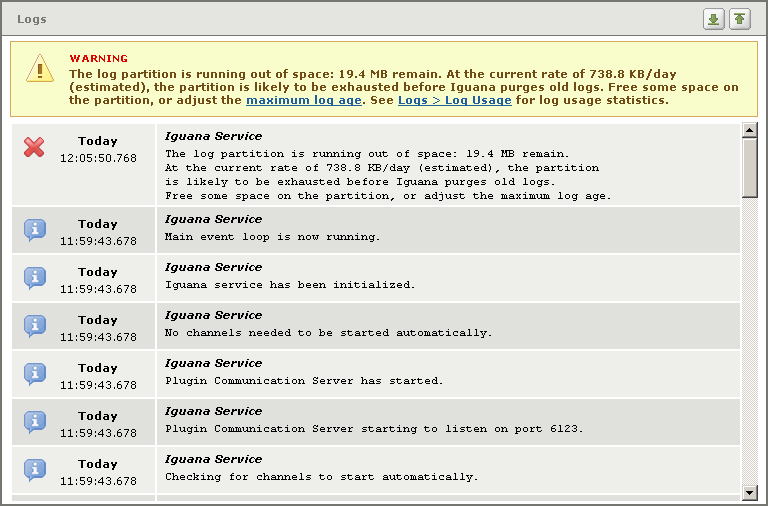
Out of Log Space Warning and Error Message
|
You can create an email notification rule that tells Iguana to send you an email message whenever a service error message appears in the logs. See Detecting Service Errors for details on how to create this rule. | ||
 |
The following sections provide more details on how you can view log messages: