

7 - Map Data From the Segments |

The final step in setting up a message definition is to map data between the HL7 segments and your internal application or database tables. In this case, you will be mapping the Patient Identifier List and Patient Name data from the PID segment into the Patient table you created in step 5.
To map the data:
- Return to the Message Grammar window, and double-click the Patient table in the Table Grammar panel. The Table Mapping window appears.
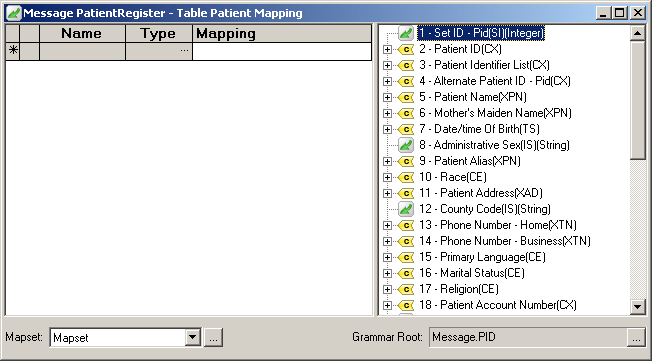
In the left pane of the Table Mapping window is the empty Patient table you created, together with a new column called Mapping. In the right pane you have the fields associated with the PID segment. The task in this section is to map the Patient Identifier List and Patient Name data from the PID segment to columns in the Patient table.
To map the data:
- Simply drag the PID 3.1 subfield (ID Number) and PID 5.1.1 and 5.2 subfields (Surname and Given Name) from the right pane and drop them in the appropriate table row in the left pane. After completing the mappings they should closely resemble the following window:
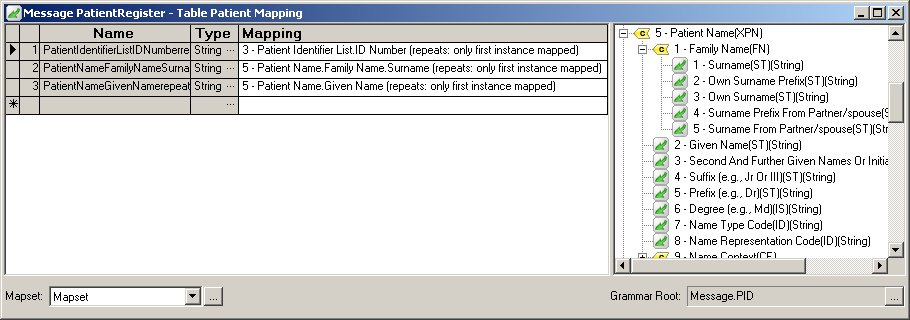
|
In the Table Mapping window, you will notice that there is a note beside each field in parentheses, which indicates that only the first instance is mapped. This means that if the composite field ever repeats in another message, only the first instance will be extracted and mapped to your Patient table. To fix this, you would have to map the data from the repeating field. For more information about repeating fields, see Mapping Repeating Fields. | ||
 |
The Name columns in the Patient table currently have really long names. You can edit the names directly within the Table Mapping window or in the Patient Table definition.
- In the Name column of the Table Mapping window, edit the three fields so that they contain shorter names. For example, instead of "PatientIdentifierListIDNumber...", you can change it to PatientID instead. After you are finished, the names should look something like this:

- Return to the Browser, and click Parse.
- Click the Table View tab, and select the Text View option. You will notice that the patient data you originally wanted for this example is mapped successfully.
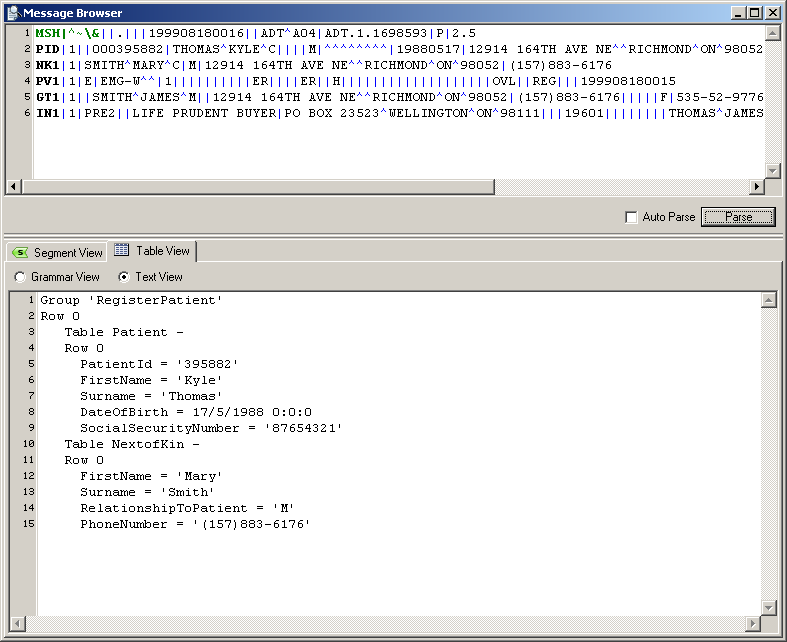
Congratulations! You have successfully set up your first message for parsing. From this point, some other steps you may find useful include the following:
- Add more complex matching rules by editing the message's basic identity.
- Add another message definition to your VMD file by repeating steps 1-7.
- Add another configuration to your VMD file. For more information, see Understanding the Benefits of Using Multiple Configurations.
- Add some Python scripts to your VMD file. For more information, see Using Python Scripting.