

Mapping the Data |
The final step in defining the table grammar is to specify the mappings from the tables into the HL7 message fields. You have already seen which field you want to associate with each item of data, but you have not yet included that information in your VMD file.
To begin mapping the data:
- If the Message Grammar window for the LabResult table is not visible, double-click the Message Grammar link in the Workspace to open it.
- In the Table Grammar panel of the Message Grammar window, select the MessageInfo link and click Edit Mappings. The Table Mapping window appears.
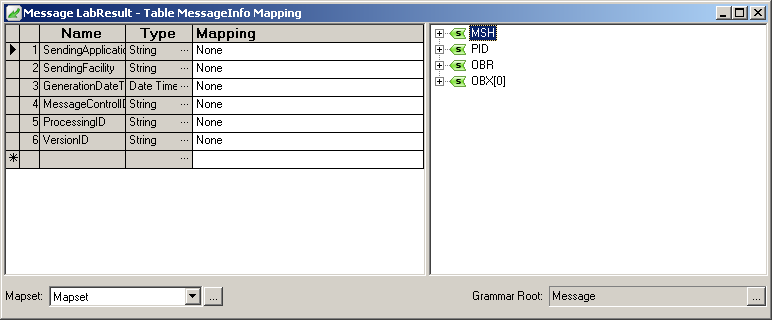
Table Mapping Window
The left pane of the Table Mapping window displays the Column Name and Data Type fields from the MessageInfo table you defined earlier; here, these fields are displayed under the headings Name and Type. There is also a new column called Mapping. The right pane displays the segments you included in the message's segment grammar.
In this part of the tutorial, your task is to associate fields in the segments with the entries in your table. To do this, drag fields from the right pane of the Table Mapping window to the Mapping column in the table.
- In the right pane of the Table Mapping window, expand the MSH segment, and expand field 3 (Sending Application).
- Drag the 1 - Namespace ID field to the SendingApplication row of the table.
- Expand field 4 (Sending Facility) of the MSH segment, and drag 1 - Namespace ID to the SendingFacility row of the table.
- Drag field 7 of the MSH segment, 7 - Date/Time Of Message, to the GenerationDateTime row of the table.
- Drag field 10 of the MSH segment, 10 - Message Control ID, to the MessageControlID row of the table.
- Expand field 11 (Processing ID) of the MSH segment, and drag 1 - Processing ID to the ProcessingID row of the table.
- Expand field 12 (Version ID) of the MSH segment, and drag 1 - Version ID to the VersionID row of the table.
After you have completed the mappings, the MessageInfo table should look like this:
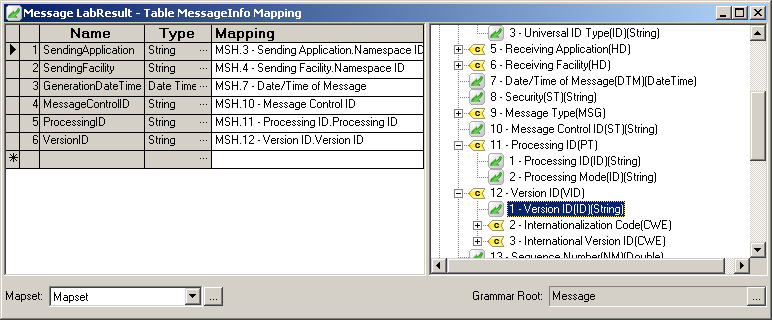
Completed Table Mappings For the MessageInfo Table (MSH segment)
You will need to repeat this process for the other tables you have created. To specify mappings for the Patient table:
- In the right pane of the Table Mapping window, expand the PID segment, and expand field 3 (Patient Identifier List).
- Drag the 1 - ID Number field to the PatientID row of the table.
- Expand field 5 (Patient Name) of the PID segment, and drag 2 - Given Name to the FirstName row of the table.
- Expand subfield 1 of field 5 (Family Name), and drag its first subfield, 1 - Surname, to the Surname row of the table.
- Drag field 7 of the PID segment, 7 - Date/Time Of Birth, to the DateOfBirth row of the table.
- Drag field 19 of the PID segment, 19 - SSN Number - Patient, to the SocialSecurityNumber row of the table.
The Patient table should now look like this:
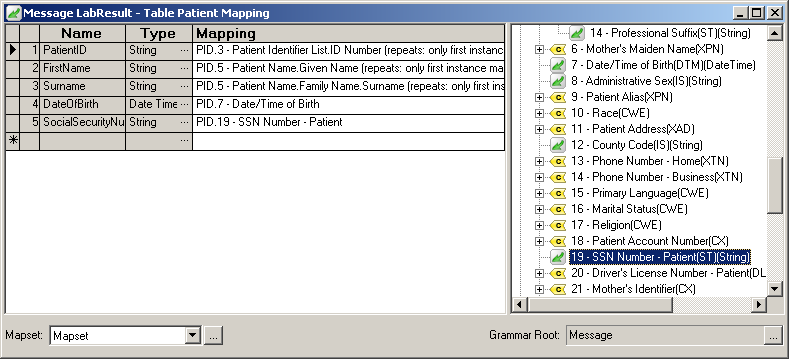
Completed Table Mappings For the Patient Table (PID segment)
| You can ignore the repeats: only first instance mapped message that is displayed next to the PatientID, FirstName and Surname mappings. This message is informing you that the HL7 standard allows these fields to repeat. In your example message, these fields do not repeat. | ||
 |
To specify mappings for the ObservationRequest table:
- In the right pane of the Table Mapping window, expand the OBR segment.
- Expand field 4 (Universal Service Identifier) of the OBR segment, and drag 1 - Identifier to the OrderID row of the table.
- From field 4 of the OBR segment, drag 2 - Text to the OrderDescription row of the table.
- Drag field 7 of the OBR segment, 7 - Observation Date/Time #, to the OrderDateTime row of the table.
- Drag field 25 of the OBR segment, 25 - Result Status, to the ObservationResultStatus row of the table.
The ObservationRequest table should now look like this:
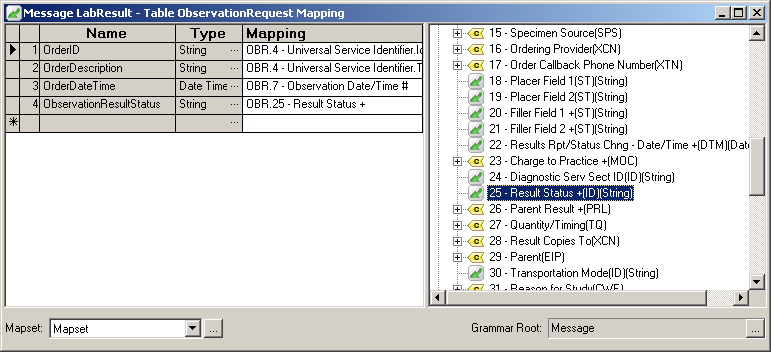
Completed Table Mappings For the ObservationRequest Table (OBR segment)
To specify mappings for the ObservationResult table:
- In the right pane of the Table Mapping window, locate field 1, Set ID - OBX, and drag it to the SequenceNumber row of the table.
- Expand field 3 (Observation Identifier), and drag 1 - Identifier to the ObservationID row of the table.
- Drag field 11, 11 - Observation Result Status, to the ObservationResultStatus row of the table.
- Drag field 2, 2 - Value Type, to the ObservationType row of the table.
- Expand field 5, 5 - Observation Value, expand sub-field 6, Minimum and Maximum Data Values, and drag 1 - Low Value to the Observation row of the table.
The ObservationResult table should now look like this:
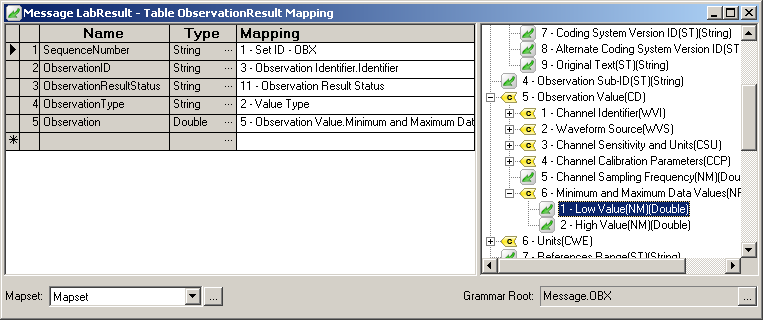
Completed Table Mappings For the ObservationResult Table (OBX segment)
| As before, you can ignore the repeats: only first instance mapped message. | ||
 |
At this point, you have specified how data will be mapped from your table structure into generated HL7 messages. The next step is to consider how this table structure can be translated into conventional data structures accessible from within an application.