

Looking for Iguana v.5 or v.6? Learn More or see the Help Center.
Viewing the CPU Usage |
To view the CPU usage:
- Click Finder > Applications > Utilities > Activity Monitor. The Activity Monitor allows you to view the system CPU usage in real time.
- Click the CPU tab to view the CPU stats.
|
Any process can be selected for deeper inspection. To inspect a process, double-click it from the Activity Monitor. In the window you'll find information about an application's memory usage, various statistics, and a list of files that the process is making use of. | ||
 |
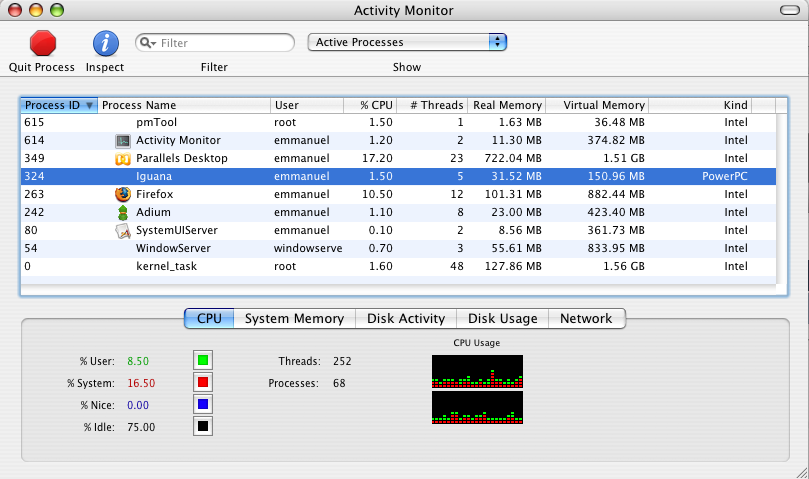
Viewing the CPU Stats
| CPU Parameter | Description | Value | Suggested Average Threshold |
|---|---|---|---|
| % CPU | Shows the CPU percentage that each process is using. | 1.50% | 10-15%; threshold can increase if Iguana is the only main application running on the machine (not including background processes). For the most part this number should be below 20%, with only the occasional spike. |