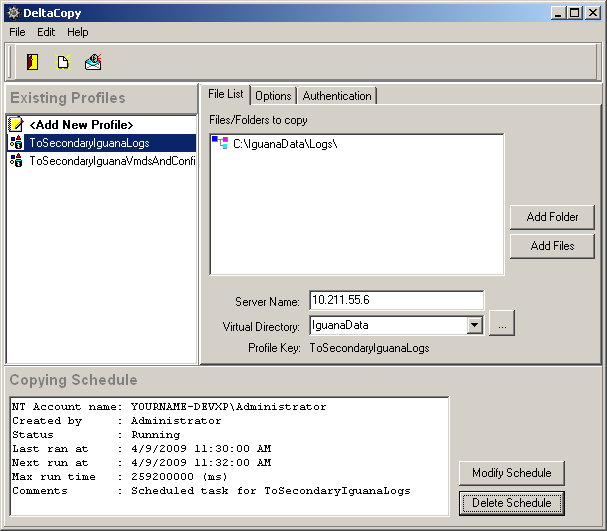Creating the Synchronization Schedule |
To ensure that your primary computer and your backup computer remain synchronization, you must use the DeltaCopy Client to create tasks that run the synchronization commands at regular intervals. First, create the synchronization command for the C:\IguanaData\Logs directory:
- On the primary machine, in the DeltaCopy client, in the Existing Profiles panel, select ToSecondaryIguanaLogs and click Add Schedule. (If a schedule exists, click Delete Schedule to delete it, then click Add Schedule.)
- Click the Schedule tab.
- Click New.
- In the Start time list box, select or type 12:00 AM:
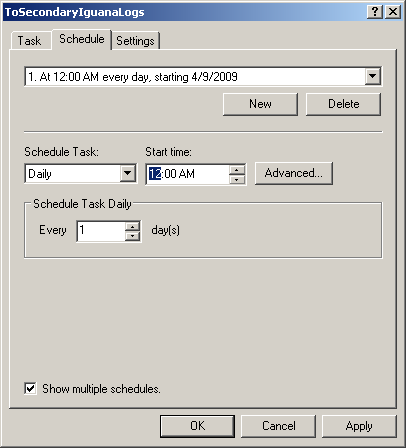
- Click Advanced.
- Select the Repeat task check box.
- Change the Every field and list box to repeat the task every 2 minutes.
- Select the Duration radio button, and set the duration to 23 hours and 58 minutes.
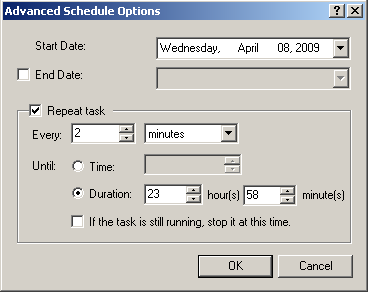
- Click OK to close the Advanced window, and click OK again to close the Schedule window.
At this point, a Set Account Information dialog box may appear, prompting you for username and password information. If this dialog box appears:
- Ensure that the Run as field contains the correct username. (This is the username under which the synchronization command will be run.)
- In the Password and Confirm password fields, type the password for this username.
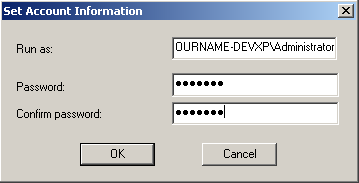
- Click OK to close this dialog box.
|
The synchronization command will not run if the username does not have a password defined for it. | ||
 |
The next step is to create a synchronization command for the C:\IguanaData\Config directory. To do this, select ToSecondaryVmdsAndConfig from the ExistingProfiles panel and click Add Schedule. (If a schedule exists, click Delete Schedule to delete it, then click Add Schedule.) Follow all of the steps described above, except:
- The Every field should be set to repeat the task every 5 minutes instead of every 2 minutes.
- The duration (specified by the fields next to the Duration radio button) should be set to 23 hours and 55 minutes.
When you have created a synchronization command, the Copying Schedule panel displays when the command was last executed and when it will be executed again: