

To File |
If you have specified To File as the destination component for your channel, the Destination screen for this channel definition enables you to configure this destination component.
This Destination screen is divided into two sections:
- The File Options section, which specifies information about the output files and the directory in which they are stored;
- The FTP Options section, which enables you to upload files from your output directory to an FTP server.
When the Destination screen first appears, the File Options section looks like this:
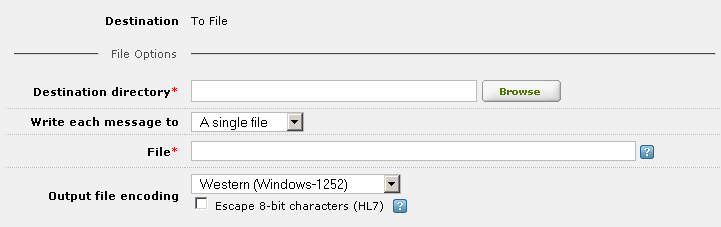
- In the Destination directory list box, type or browse for the path of the directory to which Iguana will write the message files. This directory must exist.
- From the Write each message to list box, select A single file if all output messages are to be written to a single file. Select Separate files if each message is to be written to its own file.
- If you specify A single file for all output messages, in the File field, type the name of the file to which the output messages are to be written.
If you specify A single file, you can use one or more format specifiers to indicate to Iguana that a new file is to be created after a specified time period has elapsed. For example, if you specify the file specifier %d, a new file is created every day. See Using Format Specifiers in File Names for more information.
If a file already exists, a new version of the file is created. An index, enclosed in parentheses, distinguishes the old file from the new one. For example, if a file named 2009July17.txt already exists, a new file named 2009July17(1).txt is created.
|
The index number used is always the first one that is available. For example, if files named 2009July17.txt, 2009July17(1).txt and 2009July17(4).txt exist, and a new copy of 2009July17.txt is created, the new copy is named 2009July17(2).txt. | ||
 |
- If you specify Separate files for each output message, fields appear that enable you to specify the names of these separate files:
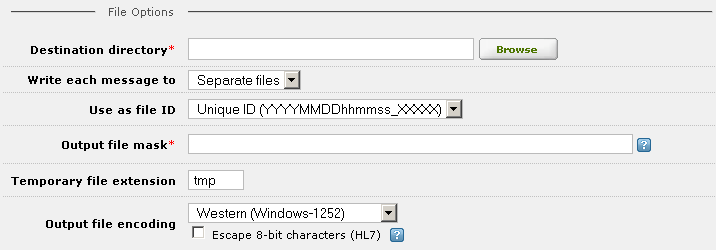
- In the Use as file ID list box, select one of the options shown in the table below:
| Option | Description |
|---|---|
| Unique ID | Create an identifier consisting of the current date and time and a five-digit index. The index is used to uniquely identify the message if more than one message is generated in the same second. The first message is given an index of 00000, the second is given 00001, and so on. For example, the second message generated on September 24, 2008 at 3:43:04 pm would have the identifier 20080924154304_00001. |
| Timestamp | Use a timestamp as the identifier. This timestamp is accurate to the current millisecond. |
| Custom Timestamp | Create a custom timestamp. This timestamp must contain the following format specifiers:
For more information on format specifiers that can be used in custom timestamps, see Using Format Specifiers in File Names. |
| Integer index | Use an integer index as the unique identifier. This index is increased by one whenever a new file is created. |
| Padded integer index | Use an integer index as the unique identifier, and pad the index until it is a specified number of digits. This index is increased by one whenever a new file is created. |
If you have specified Custom Timestamp, a sample custom timestamp is provided in the Output file mask field to make it easier for you to supply the required format specifiers:
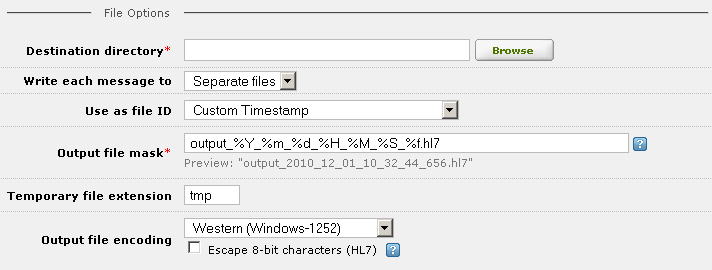
|
New Feature in Iguana 4.1 Custom identifiers are new in Iguana 4.1. | ||
 |
| If you specify separate files for each output message, it is best to have a purge script available to keep the number of files in the destination directory from becoming too large. See Improving Iguana Performance When Using the 'To File' Destination Component for more details. | ||
 |
- If you have selected Integer index or Padded integer index from the Use as file ID list box, the Next file index field appears. In this field, select the next integer value to use as an index. Iguana will stop the channel and display an error if an index is already in use.
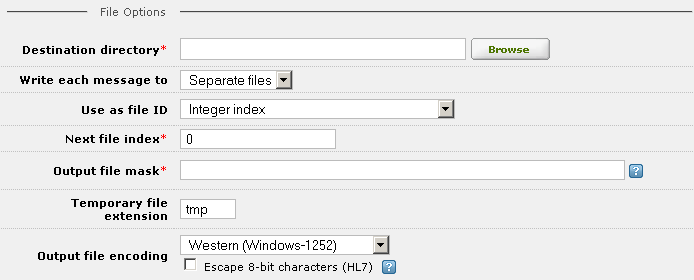
Specifying the Next File Index
|
New Feature in Iguana 4.1 The Next file index field is new in Iguana 4.1. It enables you to provide greater control over the index numbers used in files that store messages received from an Iguana channel. | ||
 |
|
In versions of Iguana prior to version 4.0, the index was stored in the configuration file: removing files from the message directory did not reset the index number. | ||
 |
- If you have selected Padded integer index from the Use as file id list box, a field appears that enables you to select the number of digits. From this Number of padded digits list box, select the number of padded digits to use. For example, if you select 5 and the current index is 2, the padded integer index is 00002.
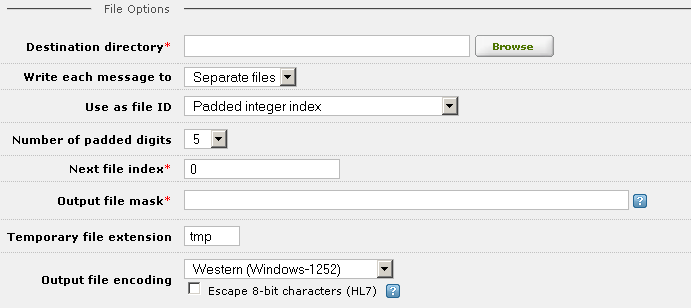
Specifying the Number of Padded Digits
- In the Output file mask field, type a file mask that will be used to create the file names for the output messages. This mask must contain %i, which represents the file identifier specified by the Use as file id list box. For example, if the file id for a message is the index number 28, and the output file mask is output_%i.hl7, the output file name for this message is output_28.hl7.
When you type a file mask in the output file mask field, a preview of what the file name would look like is displayed:
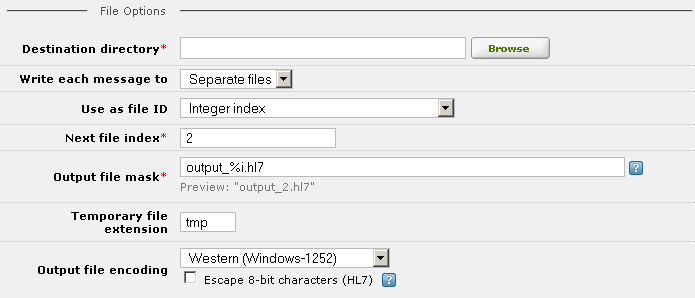
- In the Temporary file extension field, you can specify the file name suffix of a temporary working file that Iguana is to use while it is generating the output message.
For example, if the output file for a message is named output_28.hl7 and the temporary file extension is tmp, the temporary working file would be output_28.hl7.tmp. When the output message is completely generated, output_28.hl7.tmp is renamed, becoming output_28.hl7.
If the Temporary file extension field is blank, Iguana writes its output message directly to the specified output file.
- From the Output file encoding list box, select the encoding that is used in the output file. On Windows, the default encoding is Western (Windows-1252). On Unix, Linux or Mac OS X, the default encoding is Western (ISO-8859-1). These two encodings are not significantly different.
|
New Feature in Iguana 4.1 Output file encoding support has been added to Iguana 4.1. | ||
 |
- Select the Escape 8-bit characters (HL7) check box if you want escape characters to be provided for any 8-bit characters contained in the HL7 or ACK messages sent through this channel. If you select this check box, additional radio buttons appear that enable you to determine what escape character to use:
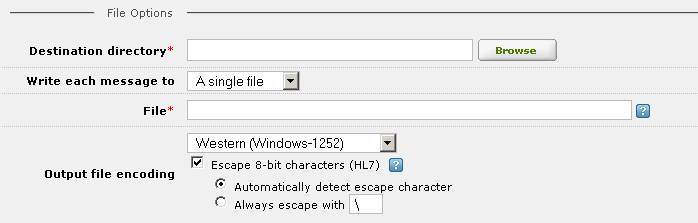
- Select the Automatically detect escape character radio button if you want Iguana to use the escape character specified in the MSH segment of the message. (By default, this escape character is \.)
- If you want to specify the escape character to use, select the Always escape with radio button, then specify the character in the text field next to this radio button. You will need to specify the escape character yourself if the messages that the channel are processing do not contain MSH segments or contain non-standard MSH segments.
|
New Feature in Iguana 4.5.2 and 4.1.19 The Escape 8-bit characters (HL7) check box was added to versions 4.5.2 and 4.1.19 of Iguana. | ||
 |
- Select the Upload to FTP check box if you want to upload the generated file or files to an FTP server at the destination site. See Uploading Files to an FTP Server for more information.
|
New Feature in Iguana 4.5 The Upload to FTP feature is new in Iguana 4.5. | ||
 |
|
If a file permission error occurs when the To File destination component of a channel attempts to write a file, see File Permission Problems in From File and To File Channel Components for tips on how to solve this problem. | ||
 |
|
New Feature in Iguana 4.1 In Iguana 4.1, file access operations performed by the To File component are now performed on a separate thread. This means that other server operations can continue to be performed while files are being accessed. | ||
 |