

Looking for Iguana v.5 or v.6? Learn More or see the Help Center.
Configuring the Source: LLP Listener |
The next step is to configure the LLP Listener source component:
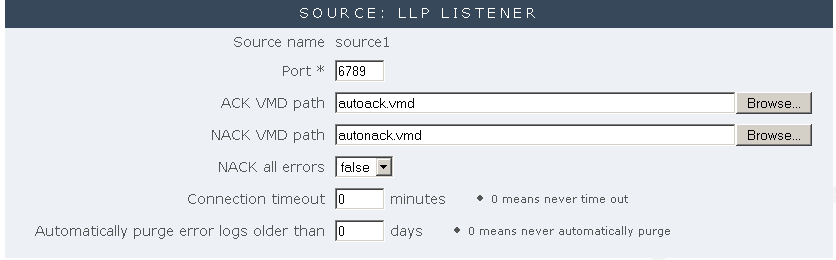
Source: LLP Listener
- In the Port field, specify the port you want to listen on for LLP-encoded HL7 messages. You can use any port you want, provided it is not being used by another application. This tutorial example uses port 6789.
| For information on how to manage ports effectively, see Port Management Tips. | ||
 |
- Leave the other fields in this section unchanged. For more information about these fields, see LLP Listener.
- Click the Add Channel button to add the channel to the Iguana dashboard.
- Click the Export Database Tables link. This scrolls to the Export Database Tables panel.
- Select the Channel Log Tables and Destination Data Tables check boxes.
- Click Export Tables. Iguana exports the tables to the applicable database API.
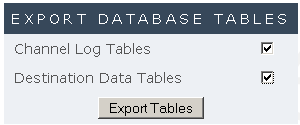
Exporting the Database Tables
- At this point, Iguana provides a preview of the SQL statements that it will use to create the necessary tables. Click Confirm Table Export to confirm that you want to export these tables.